Online Documentation for SQL Manager for MySQL
Selecting tables for restoring
Use this step of the wizard to select the tables to be restored using MySQL routines.
If you are restoring tables on a local host then this step looks the following way:
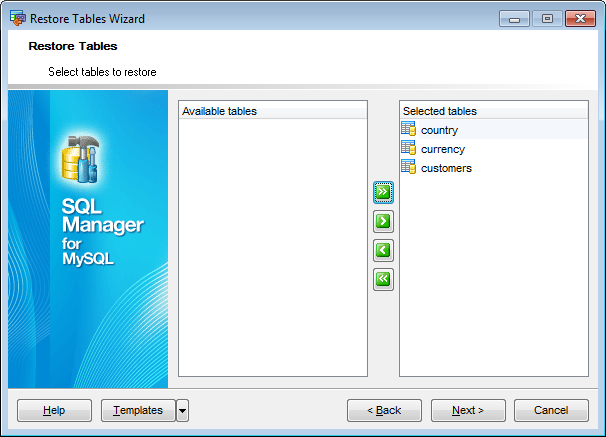
To select a table, you need to move it from the Available tables list to the Selected tables list. Use the ![]()
![]()
![]()
![]() buttons or drag-and-drop operations to move the tables from one list to another.
buttons or drag-and-drop operations to move the tables from one list to another.
If you are restoring tables on a remote host then this step looks the following way:
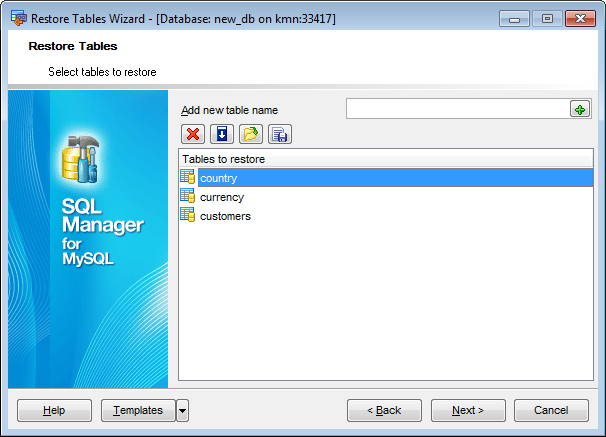
Note: You can manually input the names of tables that do not exist in the database to restore (e.g. when restoring tables on a remote host).
To add a table name, type it in and click the ![]() button to add it to the Tables to restore list.
button to add it to the Tables to restore list.
To remove a table name, select it in the Tables to restore list and click the ![]() button.
button.
To fill table names from the specified target database, click the ![]() button to call the Select tables... dialog.
button to call the Select tables... dialog.
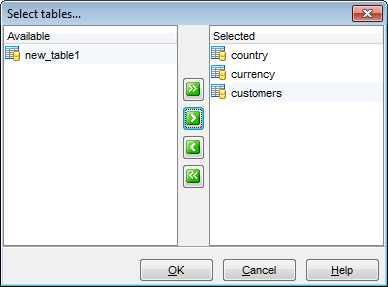
To load table names list from a text file, click the ![]() button.
button.
To save the Tables to restore list as a *.txt file, click the ![]() button.
button.
Click the Next button to proceed to the last step of the wizard.


































































