Online Documentation for Data Import for MySQL
Step 1 - Setting connection properties
At this step you should specify necessary settings to establish connection to the target MySQL database.
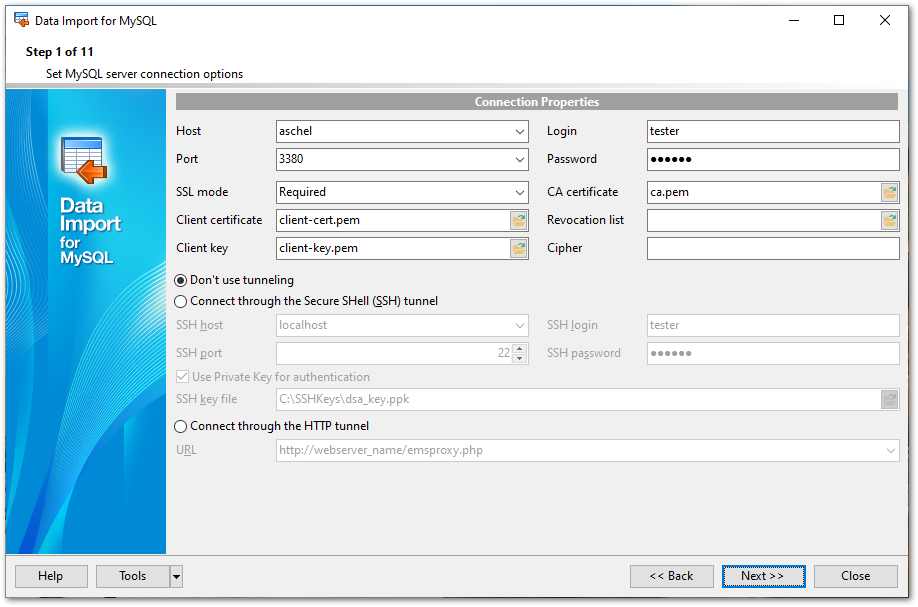
Connection settings
For connection you should enter MySQL host name in the Host field. The Host drop-down list contains the list of already registered hosts. For both types you should enter MySQL port to connect through in the Connection port field.
Afterwards you should specify authorization settings: Login and Password.
The default superuser name is 'root' and the default password is empty.
If necessary, use the drop-down list to specify the preferable Client charset to be used by the application.
If you are using the EMS SQL Management Studio for MySQL version of Data Import for MySQL then the Select registered database button is available. Click this button to pick a database already registered in the EMS SQL Management Studio in the Select Host or Database dialog.
Please note that you need to have sufficient privileges to be able to write to the destination database on MySQL server.
Tunneling settings
To setup the connection via SSH tunnel, input the following values in the corresponding fields:
- SSH host is the name of the host (IP address) where SSH server is running
- SSH port indicates the port where SSH server is activated (default is "22")
- SSH login stands for the user on the machine where SSH server is running (Note: it is a Linux/Windows user, not a user of MySQL server)
- SSH password is the Linux/Windows user password
![]() Use Private Key for authentication
Use Private Key for authentication
If the SSH encryption is enabled on the SSH server, a user can generate a pair of cryptographic keys (the Private key and the Public key). The Public key is placed on the SSH server, and the Private key is the part you keep secret inside a secure box that can only be opened with the correct passphrase (or an empty string as the passphrase). When you wish to access the remote system, you open the secure box with your passphrase (if any), and use the private key to authenticate yourself with the Public key on the remote Linux computer.
SSH Key file
Specify the location (the secure box) of the Private key file on your local machine.
Supported Private Key file formats are:
OpenSSH
Putty
SSH.com
Note that you need to trust your local machine not to scrape your passphrase or a copy of your Private key file while it is out of its secure box.
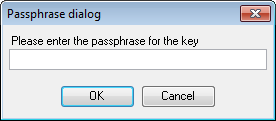
To use HTTP tunneling, just upload the tunneling script to the webserver where MySQL server is located, or to any other webserver from which direct connections to your MySQL server are allowed. This script exposes the MySQL API as a set of web-services which is used by Data Import for MySQL.
Note that the emsproxy.php script file is included into the distribution package and can be found in Data Import installation directory.
NOTE: The Tools button gets access to saving/loading import templates or adjusting program Preferences.
When you are done, press the Next button to proceed to the next step.


































































