Online Documentation for DB Comparer for SQL Server
Setting database options
Database connection properties for the source and target databases are set in the same way.
If both the source and target databases are located on the same server, you can check the ![]() Both databases on the same server option and set all the properties (except for the database/schema name) only once.
Both databases on the same server option and set all the properties (except for the database/schema name) only once.
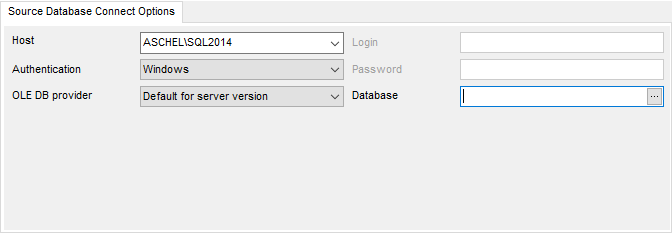
Connect options
Specify the host you are going to work with: type in the host name in the Host field or use the drop-down list to select one among the found servers.
Please note that if SQL Server is installed as a named instance, you should enter the name of your machine and the instance name in the Host field in the following format: computer_name\sqlserver_instance_name (e.g. "MYCOMPUTER\SQLEXPRESS").
Select the OLE DB provider type from the drop-down list to establish connection to the server. Generally the Default provider is selected.
Authentication type
Specify the type of SQL Server authentication to be used for the connection: ![]() SQL Server or
SQL Server or ![]() Windows authentication. It is strongly recommended to avoid using SQL Server authentication with "sa" as the login.
Windows authentication. It is strongly recommended to avoid using SQL Server authentication with "sa" as the login.
If SQL Server has been selected as the authentication type, you should also provide authorization settings: Login and Password.
After that it is necessary to specify the source and target databases you are going to work with: type in the database name in the Database field or use the ![]() button to select one in the Select database list.
button to select one in the Select database list.
For your convenience the Connection timeout option is implemented: set this option to optimize the performance of the utility upon connection to your instance of SQL Server. Use the Command timeout option to set time available for command execution.
If you are using the EMS SQL Management Studio for SQL Server version of DB Comparer for SQL Server then the Select registered database button is available. Click this button to pick a database already registered in the EMS SQL Management Studio in the Select Host or Database dialog.
When done, press the Next button to set compare options.


































































